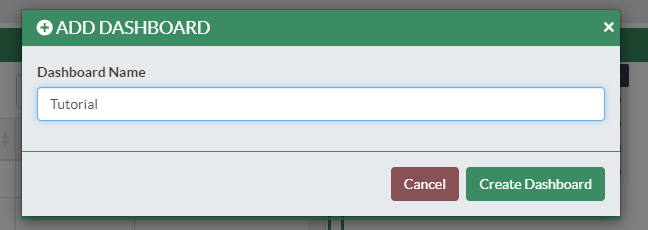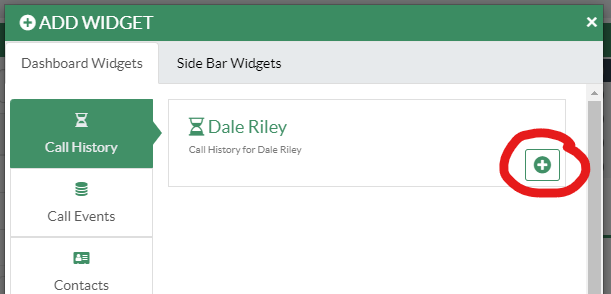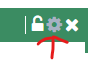Sangoma Phone Reference Sheet
Key differences from Avaya IP Office
- Dialing 8 is no longer required, just dial the 10 digit number as normal. If 8 is dialed before an outside number, the system will still process it.
- When dialing, you will need to press the "Dial" button to initiate the call.
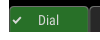
If you dial the number first then pick up the handset or press the speaker button, the call will start automatically. - AS of 7/17/2023, visual voicemail only works for the main extension of the phone, but this is expected to be added in the future. If additional voicemails need accessed, dial *98xxxx where xxxx is the extension number. A button on the phone can also be configured for quick access to this.
User Control Panel
The user control panel gives users a web portal to manage functions of their extensions
- Check voicemail and change greetings
- Check call history
- Change phone status (do not disturb, away, etc)
- Contacts list. Additional contact lists could be created and shared with extensions
- Edit the buttons on your desk phone
- Additional permissions can be set to allow checking/changing these for another extension. E.X allow a secretary to check the voicemail for a principal.
To access the UCP, browse to https://voip.pinerichland.org/ucp/ and login with your computer login credentials. On first login, you will be presented with a short tutorial.
First, create a dashboard with the + at the top right. Give a name then click Create Dashboard
Next, click the + on the top left. Select which widget type, then click the + for the name/extension. This will add the widget to your dashboard.
Some widgets have a gear that allow you to change additional options. Voicemail, for example, lets you manage your greetings
Answering a call
Handset
Pick up the handset.
Speakerphone
Press the (speaker) button.
Headset
If the phone is not in headset mode: Press the (headset) button.
If the phone is in headset mode: Either press the (headset) button on the phone, or the button on the headset itself.
Viewing Calls
- Press the Call Log soft key.
- "All Calls" will be shown by default.
- You can use the < and > (left and right arrow) buttons to filter by call type: All Calls, Missed Calls, Received Calls, and Dialed Calls. The current filter option is shown at the top of the screen.